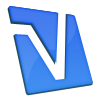Description
This article explains that, while it is not possible to change your Yahoo! ID or email address, there are some alternatives available to you.
Resolution
If you are unhappy with your Yahoo! ID, there are three options which you can explore:
Create an extra email address
With the extra email address, you don't have to delete your account. Please follow these steps to set up an extra email address:
In Yahoo! Mail, select Options | Mail Options.
Select Mail Accounts in the left column, then click Create an extra email address.
In the "Extra Email Address" section, either type whatever new address you'd like to try (we'll tell you if it's already taken) or use one of our suggestions on the right.
Click Choose.
Upon completion, your extra address will appear in the list of Yahoo! Mail accounts shown on this page.
Note: To help prevent spamming, we only allow you to change your extra address twice in one year.
Create an alias
You can add up to six aliases as part of the same Yahoo! Account. An alias is like a nickname or your public profile name. Your email address will remain the same but your display name can be anything you want.
Note: You will still need to sign in with your Yahoo! ID when accessing some parts of Yahoo!
To create a new alias:
Go to your Yahoo! Account Information page.
Click Manage your Yahoo! aliases under "Account Settings."
Click Add an alias.
Create your new alias and click Save,
Click Close.
Sign up for a new Yahoo! Account
If you are dissatisfied with your current Yahoo! ID, you can always sign up for a new account using the steps outlined below:
Go to the Yahoo! Registration website.
Fill out the required information fields.
Click Create My Account and proceed through the sign-up process.