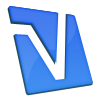Have you ever had that gut-wrenching feeling when you boot-up and are told your hard drive cannot be accessed? Whether you try running Repair Console or running emergency start floppies, nothing you do can get you in. To all intents and purposes, you have lost everything on your C: drive. Even if you had the forethought to backup your data to a second hard drive or some other media you will still have to reformat the disc and reinstall Windows, then all your programs. This can take days, assuming you can even find your original installation discs. I had this happen recently; (see Total Meltdown!!!) so I made sure it would never happen again. The answer is to create an image of your C: drive on another drive. My second drive was only 15 GB; nowhere near big enough for the job, so I had to buy a new drive. Having looked at the options I went for a Seagate 320 GB external drive at £79. My data and time are worth more than that, but cheaper, smaller options are available. As a rough guide, the drive needs to be half the size of the C: drive, but as the price of smaller drives is not much less than the Seagate, it is worth the extra for future-proofing: twenty years ago a 10MB disc seemed excessive!
There are several programs around to create disc images and I am indebted to linderman (see link above) for his advice. In the end I opted to spend my money on the Seagate and go for the freeware program Drive Image, available from Runtime.
Note: DriveImage XML only runs under Windows XP Home, XP Professional and Windows Server 2003 only. The program will backup, image and restore drives formatted with FAT 12, 16, 32 and NTFS.
The first step is to run the downloaded program dixmlsetup.exe. This creates an icon on the desktop for dixml.exe. Running this program produces the following screen:
Select Backup and select the drive you want to back up.
Press Next
Next, select the destination for your image, making sure it’s on a different drive. In this example I’ve used my Seagate external drive. The target partition must be greater or equal in size to the original source partition. For details of how to format a disc see How to format a Hard Drive partition in Windows XP
Open the browser folder to navigate to your destinaton.
When you have selected your destination press OK.
When Drive Image finishes, click on Finish and that’s it.
The next step is to make sure you can restore your image. There are several ways to do this but I used BARTPE available from nu2
You will also need the DriveImage_XML.cab file. This can be downloaded from the same site as the Drive Image file at Runtime. by clicking on the Create bootable CD-ROM link
First, unless you have an installation disc with SP2 included, you will need to create a slipstreamed disc. Instructions for doing this can be found here
Run the downloaded pebuilder3110a.zip file and save the extracted files in a folder of your choice. From that folder run the file pebuilder.exe.
In Source, enter the address for your installation files. This could be your installation disc if it contains SP2 or, as in the example shown above, the slipstreamed version.
In Custom include the Drive Image XML folder (this is optional) then click on Plugins
Select the entry for DriveImage XML
Close this window then select Burn to CD/DVD and select your burner in Device.
Next, click on Build and PE Builder will create a bootable CD.
If you ever need to use this disc, start your machine and edit your BIOS. For most systems this means pressing the Delete button during startup. If you are unsure, see How to enter the BIOS setup. When in BIOS, select Advanced BIOS Features. Change the first startup device from floppy to CDROM. Click F10 and press enter. Your machine should then boot from the CD.
Note: If you are not using an Award BIOS, check your motherboard manual for the correct instructions for changing BIOS settings.
Where the normal Start button appears in Windows you will now see GO. If the reason you are having to restore is because of problems with your hard drive, you will first have to format the drive. To do that, select Command Prompt (CMD)
At the command prompt type format c: and follow the on-screen instructions, selecting NTFS as the file system. Make sure that you create a primary partition and that this partition is set to active.
When the format is complete, click on GO again and select Programs then select DriveImage XML
Select Restore then click on Next and navigate to where you saved your disc image.
Click Next and your C: drive will restored to it’s previous state.
Restart your machine, go back into Edit BIOS, and change the boot order back to what it was. Your machine should now start up Windows with all your programs intact.