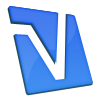If your computer takes several agonizing minutes to boot up, you
might want to check your system’s “startup” folder. If this is filled
with programs that are set to launch every time the computer boots up,
the process takes longer than necessary.
In many cases, it’s better to manually start some programs than to
have them automatically launch every time you turn on your computer.
Fixing this problem will decrease startup time, making you a happier and
more productive computer user.
Windows XP users can access the Startup folder by clicking on “Start”
and then hovering over “All Programs.” When you leave your mouse on the
“startup” folder icon, you’ll see a list of all the programs included
in this folder. You can right-click on each icon that you don’t want in
this folder and then click on “Delete.”
Note: you won’t uninstall your software this way. You’re only
removing unnecessary programs from the startup folder. If you want to
completely rid yourself of a certain software title, use Windows XP’s
“Remove Programs” feature, which is accessible through the Control
Panel.
Some programs aren’t listed in the startup folder, but launch anyway.
By changing the program’s preferences – usually in an “options” menu
listing – you can prevent most software from opening the moment your
computer’s on. If you have problems finding these options, consult the
software’s help files for guidance.
You can safely stop most programs from opening when your computer
restarts, but a few should stay in the “startup” folder. Any Internet
security programs – from your firewall to the anti-virus software –
should remain in the status tray at all times. Even if you aren’t
constantly connected to the Internet, leaving these programs running
will save you the trouble of remembering to launch them when you connect
to the Internet.
Now that you’ve cleared out all of the unnecessary startup programs,
reboot your computer. If you removed even just a couple of programs, you
should experience a shorter startup time.