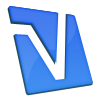Proper
care of your notebook computer is essential. It can extend the life of
your computer drastically and keep it running in tip-top shape for
years. Many of the problems seen on TSF are direct results of improper
care of notebook computers. This thread addresses those issues and is
applicable if your notebook is new or old. In this thread I am going to
offer a few guidelines to help you better care for your computer.
Do not use your notebook directly on your lap, couch or bed.If you notice, I refer to portable computers as “Notebooks”. This is
because the term “Laptop” is a misnomer. Modern notebook computers
produce a lot of heat and they need to be cooled. This is accomplished
through ventilation systems that allow cool air to be drawn into hot
areas of the computer. Most of these vents are located underneath the
computer. Using your notebook directly on these surfaces is asking for
it to overheat. It also allows dust and fibers from the cloth to be
drawn into the computer which will coat and clog the cooling system,
reducing its effectiveness drastically.
Always use your notebook on a hard, clean, even surface. Consider a
lap-desk or cooling pad if you use it in places a desk or table are not
available.
Do not leave your notebook plugged in all the time.Depending on how you use your notebook, you may need it charged and
ready to go at the drop of a hat, or you use it as a desktop replacement
where it never leaves the desk and is always plugged in. Either way,
this is bad for your computer. Modern notebooks have circuitry in the
computer itself and in the battery to prevent overcharging but… unlike
computer PSUs, notebook PSUs do not shut off when you power down your
computer. They continue to create power and heat which is detrimental
and will shorten the life of the PSU (Power adapter/charger/brick).
Failing PSUs can create dirty power which can and will damage your
notebook. If you only plug your notebook in to charge, remove the PSU
when the battery is fully charged and un-plug it from the wall outlet.
If you use your notebook as a desktop replacement, consider using a
surge protector with a power switch and turn it off when not in use.
Store your notebook computer in a clean, dry and safe area.A large percentage of “accidental damage” occurs when the computer is
not in use. When charging your computer, do not leave the power cord
dangling or running across open areas where pets or children can trip
over the cord or pull the computer off of the table/counter. This is
another reason your notebook should be unplugged when it is done
charging.
When you are done with your notebook, shut it down and put it away.
It is a good idea to make this a habit. What is the point of that nice
protective notebook case if it isn’t utilized? When I am not travelling,
I store my notebook computer in an empty drawer in my nightstand.
When your notebook will be stored for a longer period of time,
discharge the battery to 60 – 80% capacity and remove it from the
computer. Store the battery in a cool dry place.
When using your notebook, be aware of your surroundings.A very common source of damage to portable computers is from liquid
spills. A lot of people use their computers at the breakfast table, or
in a coffee shop/WiFi hotspot. It is very easy to knock over that cup of
coffee or tea. Consider using spill-resistant containers when working
with your computer.
Regular cleaning and maintenance is extremely important.As I stated above, dust can build up inside your computer from normal
use. It is important to remove this build up on a regular basis to
avoid overheating.
Dust buildup can occur, even if you use your notebook in the most pristine environment! Depending on your usage and the environment you use your notebook in,
you need to have a regular maintenance schedule. I clean my notebook
computer once a month.
The easiest and most effective way of cleaning the dust out of the
notebooks cooling system is the use of compressed air. You can purchase
compressed air dusters at most office supply stores and department
stores that sell electronics.
Amazon.com – Compressed Air Duster
All you need to do is, on a regular schedule, blow the vents clear using a can of compressed air.
 Fig. 1
Fig. 1 Fig. 2
Fig. 2These photos illustrate the vent openings that need to be blown out.
Pay most attention to the vents used for cooling the CPU and GPU.
You should also use the compressed air to remove any debris from under your keys on your keyboard.
Caution!
- Do not attempt to use a vacuum cleaner to remove dust from your
computer. Vacuum cleaners produce large amounts of static electricity
that can damage your laptop.
- If you have access to an air compressor, make sure it has an
oil/moisture filtration system before using it to clean your notebook.
- When using the canned air, be sure to keep the can upright at all
times. While some dusters are compressed, most use liquid carbon dioxide
as a propellant. This can be discharged from the nozzle if tilted and
can damage laptop components.
When cleaning your notebook’s display, lightly dampen a soft,
lint-free cloth with water or cleaning solution and gently wipe away
dust and fingerprints. Never spray the solution directly on the screen.
Defragment your hard drive regularlyYou may be wondering why this is included here… The reason is simple.
A fragmented filesystem makes your notebooks HDD work harder to
retrieve information (unless you have SSD). This will create heat and
lessen the life of your notebooks HDD, not to mention that it affects
the performance of Windows as well.
Following the advice and steps in this thread will hopefully extend
the life of your laptop and make it a much more enjoyable experience.