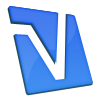You can’t find the reason behind your computer’s slow performance.
There are no viruses, spyware, ad-ware or other junk programs anywhere
on the system. You’ve cleared out your Startup folder so that only
necessary programs run when you start your system. And you’ve even
rebooted to clear the memory – several times now!
Windows works best – that is, the fastest – when the desktop is as
clutter-free as possible. Check out your desktop: if you can’t see the
wallpaper for all the shortcuts, files and other icons, it’s time to
find better places for as many of these files as possible.
First, put all of your word-processing documents into a folder that
doesn’t include a desktop shortcut. “My Documents” is a good place to
put these files. This folder is easy to find, and data backup is quick
and easy if all of your MS Word documents are in one place.
Next, dump shortcuts that programs automatically put on your desktop
when you perform the installations. These icons seem faster than going
through the Programs menu, but having too many on your desktop will only
slow you down.
And if you use Windows XP, you already have a quick shortcut: the
main menu bar that comes up when you click “Start.” Your most often-used
programs automatically appear on this list, so delete the shortcuts and
use this menu instead.
If you need more shortcuts on that menu, right-click on the taskbar
and select “Properties.” Click the “Start Menu” tab and increase the
number of applications on the main start menu. You can always adjust
this number depending on your preferences, so feel free to experiment
until you find something that you like.
You can also create sub-folders inside “My Documents,” the “C” drive,
or any other directory that you want. Try storing installation files in
their own folder on the “C” drive. Separate groups of photos with new
folders in “My Pictures.” You can put your files anywhere you want, as
long as they aren’t on the desktop.
Ultimately, you want no more than eight desktop icons. That’s a high number, so remove more if you can.
When you’ve finished rearranging, deleting and cleaning up, run your
disk defragmenter software. This is in the “System Tools” program
folder. When this is finished, reboot your computer. Your wait time
should decrease, making your computing life a little easier.