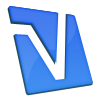How to Run a Web Cam on Yahoo! Messenger With Windows Vista
Yahoo! Messenger is an instant messaging client compatible with Windows operating systems including Vista. Yahoo! Messenger includes support for video chat using a webcam that is connected to your computer or built into the display. Most webcams work in Yahoo! Messenger without the need for configuring the device, but if video is not displaying, there are a few settings that need to be changed to enable the webcam.
Instructions
1.Connect your webcam using the appropriate USB cable. If you have a laptop with built-in webcam, you can enable it by pressing the webcam button on your Windows Vista laptop located in the upper row of the keyboard. Consult your owner's manual if it is not clear how to activate the webcam.
2. Launch Yahoo! Messenger.
3.Select "Messenger" and then "My Webcam." This will launch the webcam viewer.
4.Select "File" and then "Preferences."
5.Click "Camera Settings."
6.Set your webcam as the capture source.
7.Select the "Device Settings" tab and adjust the webcam according to your preferences and then click "OK."
8 .Double-click a contact to initiate an instant messaging conversation.
9.Click "Web Call" to start a video chat.